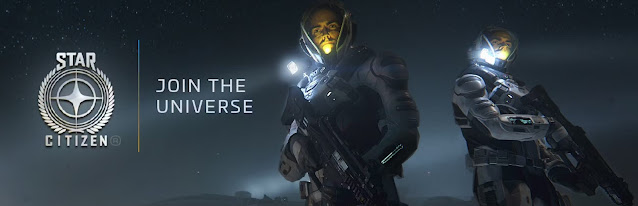Star Citizen on Linux
This guide is based upon Debian distributions but I will fill add more content later for other Linux distributions. Debian, Arch, and Fedora will probably cover just about everybody. This guide should be easily adaptable to any Linux distribution.
To purchase Star Citizen, which will be running perfectly* on your Linux gaming PC:
Roberts Space Industries
I AM NEW TO LINUX AND I'D LIKE TO TRY IT OUT
The first thing one ought to do to become a Linux gamer is to find a Linux distribution that has regular updates, a somewhat recent version which includes updated system libraries, and one that isn't too cutting edge.
Next, download all of the Linux distro .ISO files that pique your interest and use a flash drive boot creator to write them to a flash drive. Ideally, use 8 to 16 Gb flash drives. Now boot from the flash drive and take the distro for a test drive. Does everything function on your PC? Do you like the performance? Are the apps easy to find and use? Take notes and then repeat this process until you find a Linux distro that you like and that seems to perform well.
If you're using an AMD GPU then your GPU driver is within the Linux Kernel. Therefore, the newer the Linux Kernel then the more recent GPU driver. This is very different from Windows. Keeping an up to date Kernel will also ensure support for your specific hardware and run at the optimal performance.
LINUX IS INSTALLED AND READY FOR STAR CITIZEN
Star Citizen runs on StarEngine, which is a highly modified version of Amazon’s Lumberyard engine. It is important to note that Star Citizen will not run by only using Wine or Valve’s Proton/Steamplay. Therefore, this guide will be very useful for those looking to play Star Citizen on a Linux system.
This guide is unofficial but there are more canonical sources such as the Quick Start Guide:
https://github.com/starcitizen-lug/knowledge-base/wiki/Quick-Start-Guide
INSTALL THE LUG-HELPER
First, install Lutris through your distro’s software store. Ubuntu 24.10, as of the time this guide was written, has version 5.18.Download the latest version of the LUG Helper script:
https://github.com/starcitizen-lug/lug-helper/releases
You can also use the CLI to download.
wget https://github.com/starcitizen-lug/lug-helper/archive/refs/tags/v3.5.tar.gz
Uncompress the tool:
tar -xvf lug-helper*.gz
cd lug-helper
Run the script and you should see the a new window appear. Before running the script, there will be several options to go over first. This will help you understand what may be needed to run the game so that this process doesn’t have to be repeated later as the game is big and takes a long time to download on most broadband connections.
To run a script, it typically needs to have the execute permission set but it should already be set. If not, use: chmod +x lug-helper.sh
./lug-helper.sh
CHECK THE SYSTEM FIRST USING PREFLIGHT CHECK

The Star Citizen LUG Helper preflight check will determine if your system is ready to run Star Citizen. This may be very useful for other games too! For example, DayZ on Linux requires the vm.max_map_count value to be increased in a persistent way too. The Linux Helper script will make persistent changes.
If the Star Citizen LUG Helper detects a problem in the values of
vm.max_map_count or DefaultLimitNOFILE then it will offer to modify them
for you and it will be persistent. That game may crash if these values
are left unmodified.
MANAGE DXVK VERSIONS
You will be asked about the system pre-flight test results and offered a website for more information: https://starcitizen-lug.github.io/
This will install Wine and Glorius Eggroll but these will not be the runners that we will use. Instead, we're going to be using some of the latest version of Steam Proton. Proton must be installed from the Steam for Linux game client. However, to install and update the game you can continue until the game is installed.
INSTALL STEAM FOR LINUX
Once you have installed the game, feel free to test it out. When you're finished, install Steam if you haven't already and search for the most recent versions of Proton and install them.CONFIGURING LUTRIS TO USE PROTON FOR STAR CITIZEN
Select Proton Experimental as this is the most updated and high performance version, typically.
Additionally, turn off BattleEye as Star Citizen uses Easy Anti-Cheat. Turn off dgvoodoo2 and you can switch off other features that you don't use. Obviously, Nvidia GPU users won't need AMD FidelityFX.
THE GAME SHOULD BE READY TO ROLL
Now that Star Citizen, Lutris, Steam, and the various versions of Steam Proton are installed, you are ready to play the game! If you think the FPS is lower than it should be, try other versions of Proton by right-clicking on the Lutris Star Citizen game icon and selecting configure->Runner options->Wine Version (which can be the Steam Proton project). Now simply try various versions here by selecting one, hitting save, then launching the game to test out.If you'd like an in-game free gift, we'll both get one in-game if you use my referral code!
"Be sure to keep an eye on the star citizen Linux org's wiki as things change frequently and it is maintained collaboratively to keep things up to date. Always good to glance at the recent news section when coming back to the game after a good long break." - Citizen_Crom
https://github.com/starcitizen-lug/knowledge-base/wiki
"aw yeah, I'm a time traveler now. ✔"